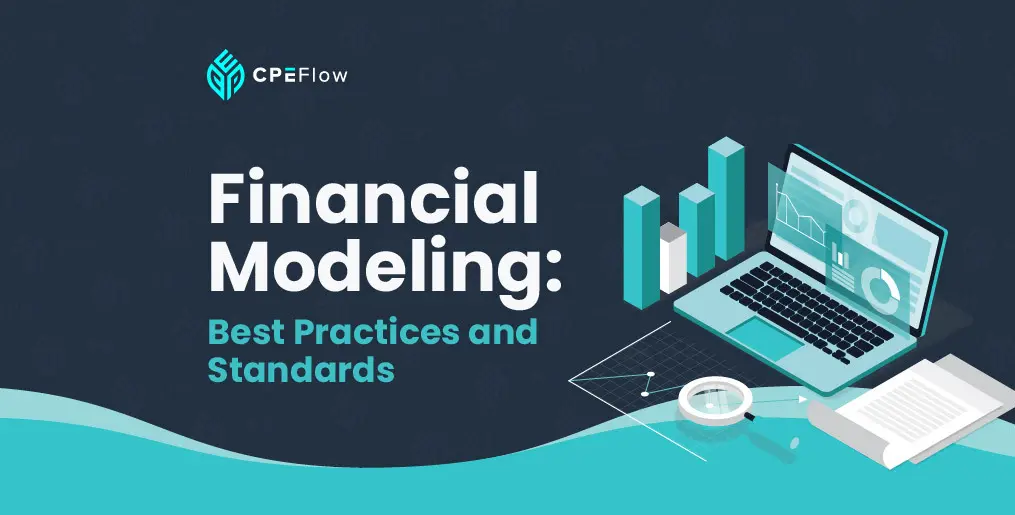Businesses make critical decisions all the time. While they don't have a crystal ball to predict the future, the next best thing they do have is a powerful tool called financial modeling.
Financial modeling can help companies make data-driven decisions that are more likely to produce their desired outcomes. However, a financial model's usefulness will depend heavily on how it is constructed.
This process isn't quite as simple as inputting numbers into an Excel sheet. Building an intuitive and highly functional model demands strategic planning, thorough testing, and careful structuring.
This article dives deeper into
essential best practices for financial modeling. With these resources and techniques, you'll be better equipped to craft financial models that provide clear, accurate insights to key decision-makers in your company or business.
Financial modeling refers to the process of creating a spreadsheet, typically in Excel, to help forecast a company's financial performance using historical data and specific assumptions.
Financial models can be built for various purposes, such as to help businesses plan budgets, allocate resources, assess risks, and determine the impact of certain decisions.
Financial models can be very detailed, making them complicated to build. Of course, there's no one "right" way to create them. But there are tried-and-tested tips and guidelines that you can adhere to while you're building financial models on Excel.
By following industry standards, you can significantly reduce the risk of errors and create models that are easy to update and maintain. Additionally, you'll save time when building, testing, and troubleshooting issues.
Well-structured models also enable key stakeholders and decision-makers in your company to quickly extract insights and make informed choices with confidence.
When working in a collaborative environment, having these best practices and standards will allow different people to use your model without significant re-learning or risk of misinterpretation.
Get Exclusive Access & Special Discounts!
Get early bird access to new CPE courses and exclusive discounts only shared with our email subscribers.
Let's explore some financial modeling best practices and standards you can incorporate into your work process.
It's tempting to jump right into building your model, but careful planning helps to set the stage for success. Before you begin creating the model, spend some time laying out its goals and purpose.
What specific problems does this model aim to address? Who will be the primary user, and what decisions will they make based on it? You can also consider whether your model needs to be as detailed as possible or if it will be adapted in the future to serve different goals and purposes.
When you structure your financial model in Excel in a logical manner, you can minimize the risk of errors and ensure that other users know how to navigate the worksheet.
Financial modeling worksheets in Excel can be generally divided into the following tabs:
- Guide or overview: On this page, you can introduce the model's goal and aim and provide brief instructions or a short overview of each tab.
- Data input: You'll input the data and assumptions in this tab.
- Calculations and modeling: This is the engine of your financial model, where the calculations are performed.
- Output and presentation: You'll display the results of the financial model in this tab. Summarize and highlight any key insights neatly and concisely, and feel free to add visualizations like charts or graphs to communicate complex data more effectively.
- Sensitivities: This is where you can test the impact of different sensitives and scenarios.
You can also implement color coding to help yourself and other users distinguish different data types. For example, you can use blue for hard-coded inputs and black for calculated results. If your firm or business has specific color-coding standards, adhere to them for consistency.
It might seem easier to hard-code numbers into your formulas instead of referencing them from their respective cells. This might save you time at the start, but hard-coded numbers can quickly become a nightmare when you need to change your input or troubleshoot problems.
Instead, it's best to place all fixed values into the input tab of your worksheet. Make sure that you only key in each input once and avoid duplicates. This input can then be referenced throughout the rest of the workbook as necessary. Doing this minimizes the risk of errors and makes updating and maintaining the model quicker and more efficient.
Complicated, lengthy formulas can be difficult to understand, leaving more room for confusion and errors. For instance, nested IF functions—where one IF function is embedded within another—are notorious for becoming overly complex and error-prone. Instead, aim for shorter, simpler formulas that are easier to interpret, maintain, and explain to others.
A practical financial modeling guideline is to avoid formulas longer than half the length of the formula bar. If a formula gets too long, consider breaking it into smaller steps using helper cells. While this may make your spreadsheet larger, your calculations will be more transparent and manageable. This also facilitates easier troubleshooting, saves time, and reduces frustration for you and your collaborators.
When writing formulas, avoid using your names for cells unless absolutely necessary. For example, instead of assigning custom names to cells like "Revenue Input," stick to Excel's standard references, such as A1 or B2.
While labels for data inputs are essential for clarity, they don't need to be embedded directly into the formulas. Using standard references also increases consistency, ensures you don't have to keep coming up with unique names, and makes it easier for others to locate and edit formulas.
Even individuals who are experienced in financial modeling can make mistakes. This is why it's crucial to double-check your formulas. Instead of assuming that you've created an error-free model the first time around, adopt the mindset that you have actually made mistakes throughout. You can cross-validate key outputs and use Excel's auditing features to spot errors in your formulas.
You can also enlist the help of a colleague or another third party to review your model and change the inputs to test whether it works as it should.
Another way to make your financial model easier to understand and follow is by adding comments or footnotes to cells. For example, you can leave a short note explaining how certain numbers or outputs were derived or provide references to external data sources.
Other users and collaborators will be able to understand the logic behind the calculations better. And if you ever forget how a particular number was derived, you can always refer back to the comment you left!
To leverage financial modeling in decision-making, the models you build must be less error-prone and structurally sound. Ensuring your model checks all these boxes requires a solid understanding of best practices and techniques.
If you want to hone your financial modeling skills, check out CPE Flows'
Financial Modeling Standards and Best Practices course. It's an expert-led and comprehensive course that lays out both foundational and advanced-level practices and standards to help you take the models you build to the next level.
This financial modeling course arms you with the knowledge and skills to set up intuitive workbooks in Excel and write transparent formulas that are less error-prone and easier to audit. You'll also learn which formulas are best avoided in financial modeling and how to insert built-in checks into your spreadsheets to minimize errors.
These expert-designed financial modeling guidelines and resources are just a click away. With the entire course available online, you can learn at your own pace and from the comfort of your home. This flexible approach makes learning convenient and engaging for busy professionals like yourself!

Nathan Liao, CMA
Empty space, drag to resize
Nathan Liao, a Certified Management Accountant, educator, and influential business figure in the accounting industry, has dedicated over a decade to supporting more than 82,000 accounting and finance professionals in their pursuit of the CMA certification. As the visionary founder of CMA Exam Academy and CPE Flow, Nathan is committed to delivering premier online training solutions for the next generation of accounting and finance professionals.